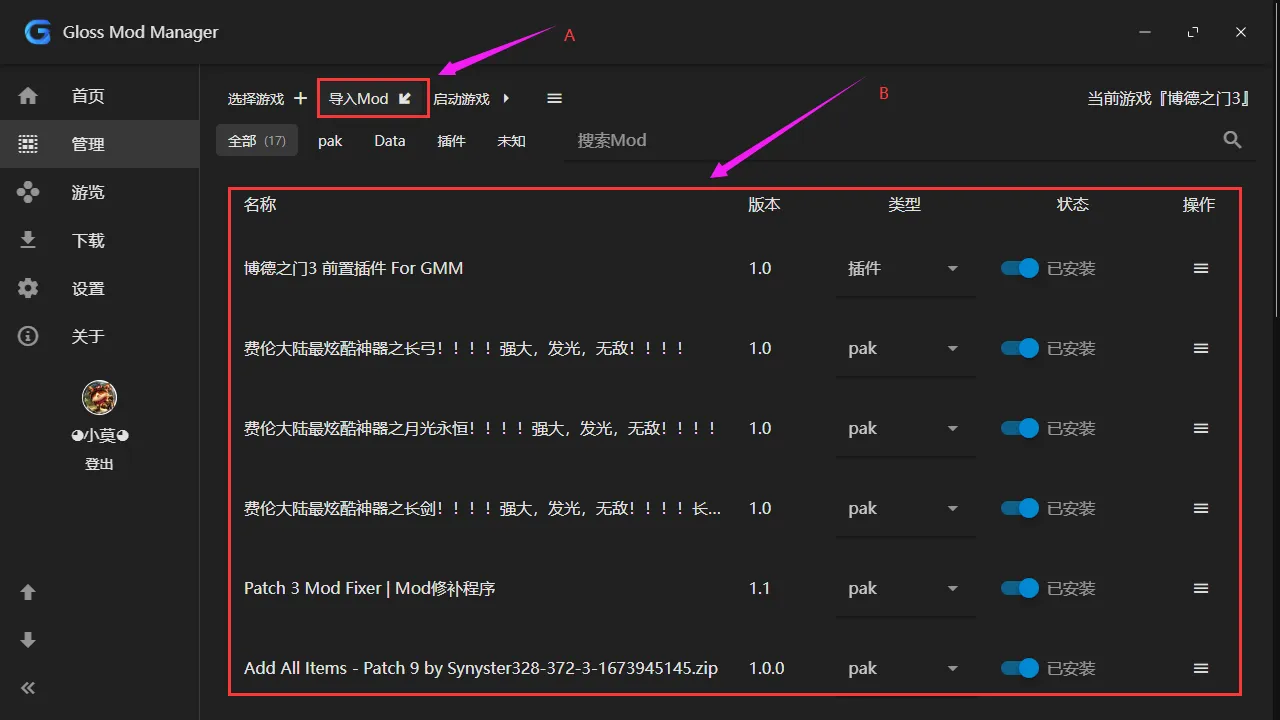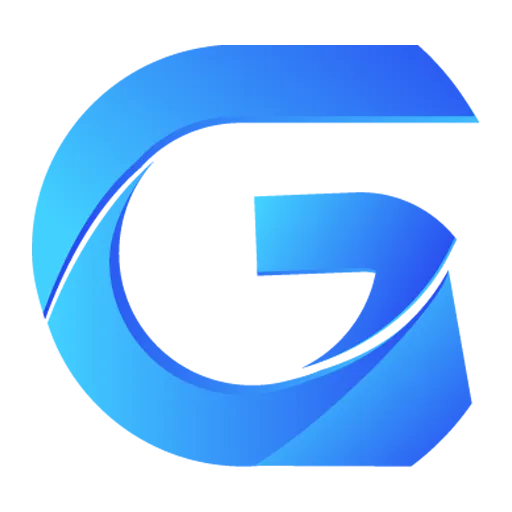Running and Using
How to Run
After installation, you can find the GMM program icon on your desktop and in the start menu. 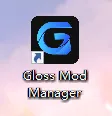

Just run it normally.
Upon opening, the first thing to do is to click on Settings, find Mod Storage Location, and change it to any other path. By default, it will be in C:\Documents\Gloss Mod Manager, where downloaded compressed files, added mods to the manager, and software update-related files will be stored.
But don't be silly and set this folder to the game directory. Then the game won't open, and you'll come running saying what to do when the game doesn't open and so on!
The option Download Complete After Adding to Manager is recommended to be enabled. As for language and auto-start, you can set them according to your needs. 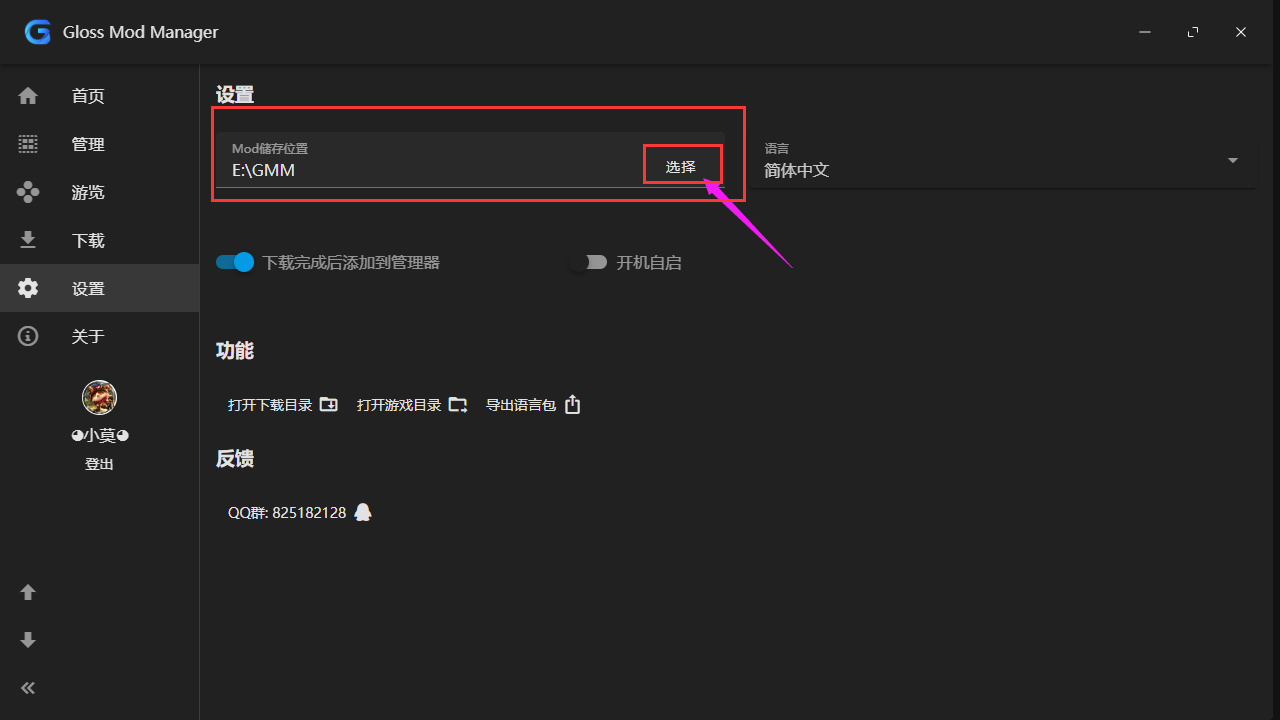
Setting Up Game Management
After setting up the manager, find Manage, click Select Game, then find the directory of your game, select Game Program. If your game is downloaded from Steam, the manager will automatically locate the Steam game installation directory. Here I will take "Baldur's Gate 3" as an example.
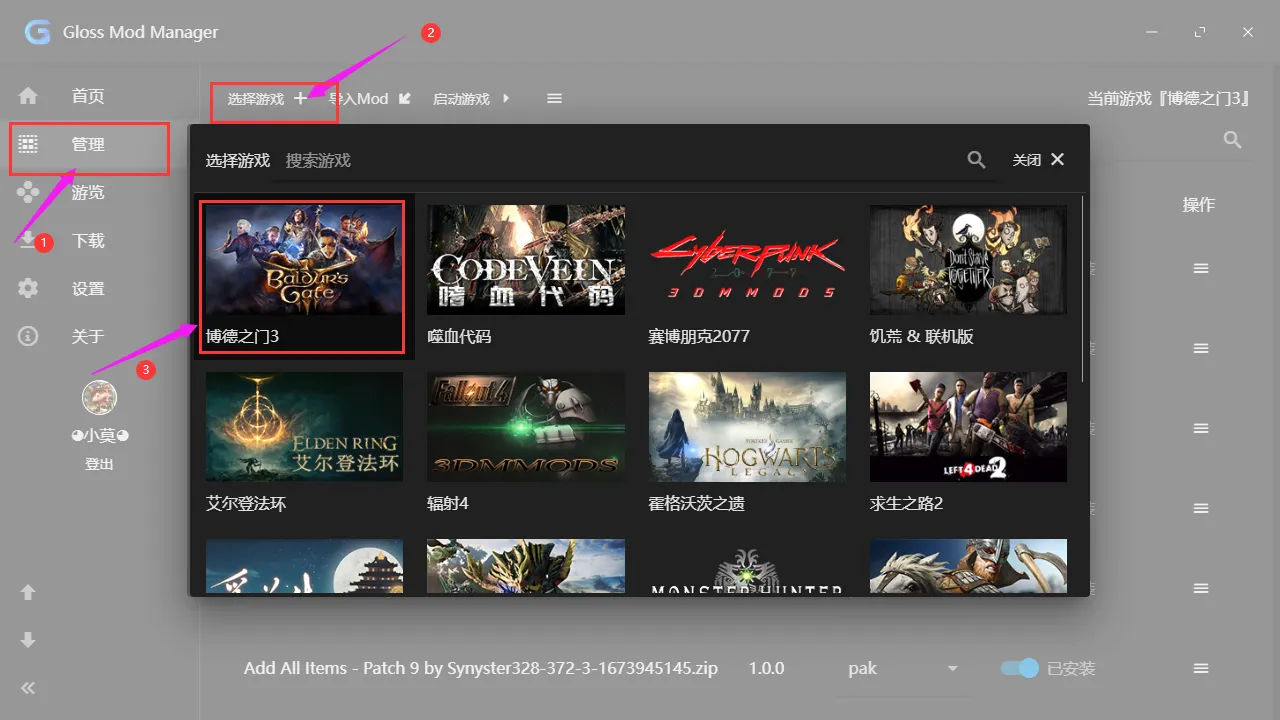
If your game is downloaded from the Xbox Store, please open Select Game by Directory in Settings, then select the game folder to choose the game, otherwise, it will prompt for lack of permission. 
Adding Mods to the Manager
You need to import the Mod into the manager to start installing Mods. You can add them in the following ways:
- Download and install through the manager:
- In the manager, find
Browse, as long as you have selected the managed game, you can search, filter, search, and download the Mods you want here. Click the download button, and it will automatically be added to the download list. After downloading, it will automatically be added to the manager.
- In the manager, find
- Browse and download from Mod sites through the manager:
- Open the Mod site's Baldur's Gate 3 section, find the Mod you want, then click the
One-Click Installbutton next to the download button, the browser will ask if you want to open GMM, chooseOpen Gloss Mod Managerto download and add the Mod to the manager. - If you find the pop-up window bothersome, you can check
Always allow mod.3dmgame.com to open such links in associated applications. - Then the manager will automatically download and add the Mod to the manager list.
- Open the Mod site's Baldur's Gate 3 section, find the Mod you want, then click the
- Add Mods downloaded from elsewhere to the manager:
- There might be cases where you cannot find the Mod you want on the Mod site, don't worry, we also support adding Mods downloaded from other places.
- Method A: Click the
Import Modbutton at the top, select the downloaded Mod compressed file, clickOpen, to add it to the manager for management and installation. - Method B: Drag and drop the compressed file into the manager to add it to the manager for management and installation.
- In addition, we currently support compressed file formats such as.zip,.rar,.7z, and GMM package format.gmm type files.
- If the Mod you downloaded is not a compressed file, it is recommended to manually compress it into a compressed file for management.