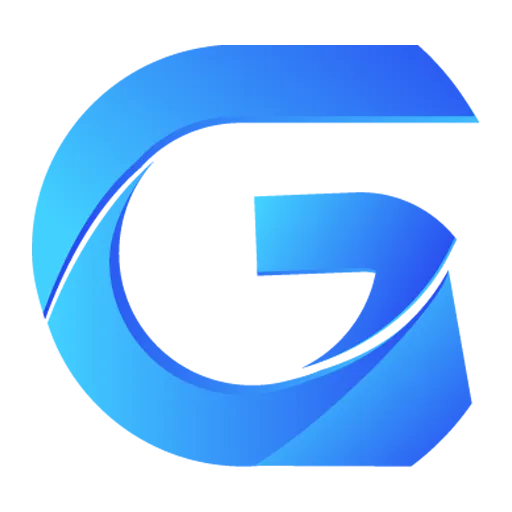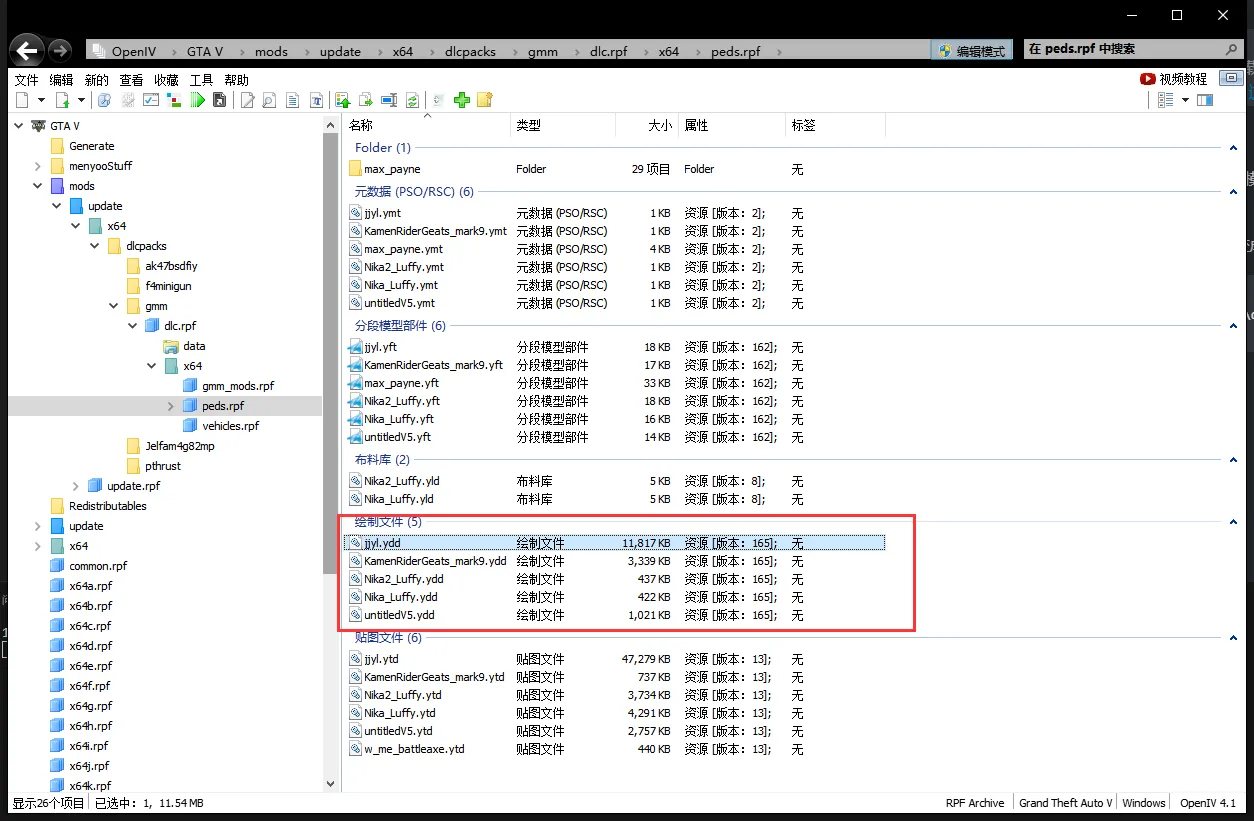GTA5 Mod Installation Guide
Preliminary Work
- Download and install Gloss Mod Manager
- Download the prerequisite package GTA5 Mod Prerequisite Package
- (Optional) Download built-in modifiers: Menyoo | Localization Patch
Selecting the Game
After installing Gloss Mod Manager, start the program, then find GTA, select the game's executable program: 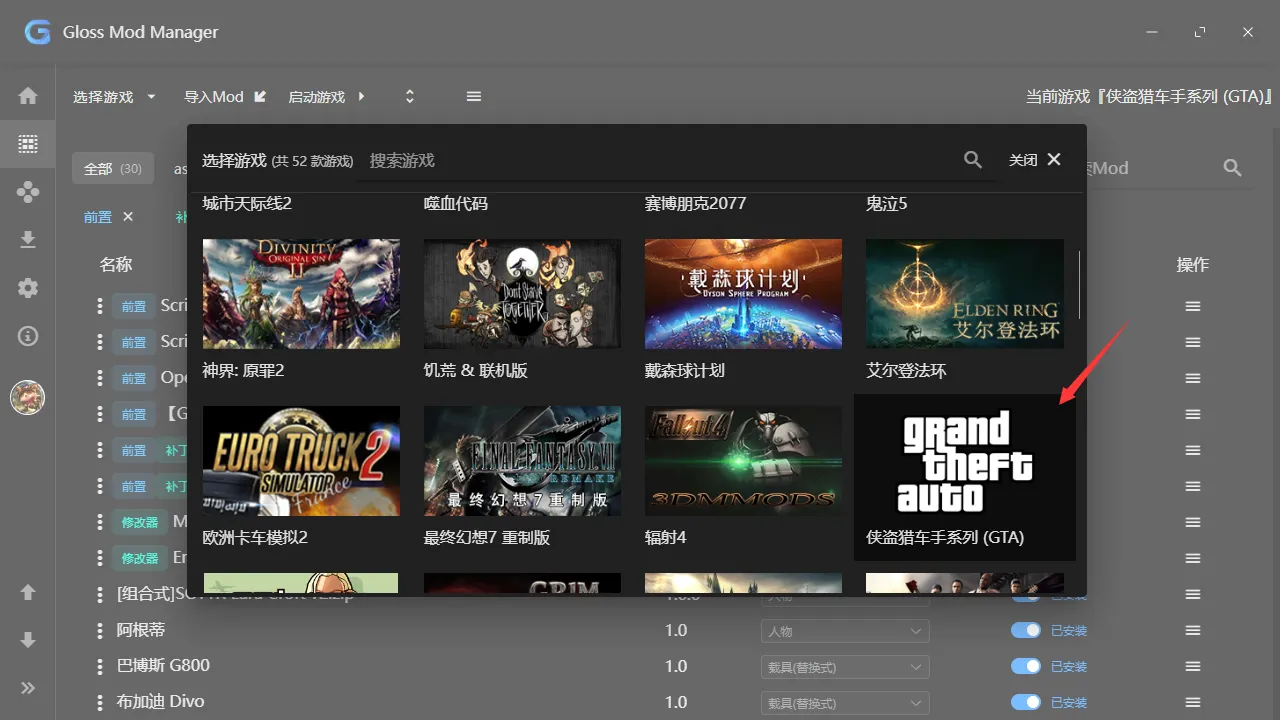
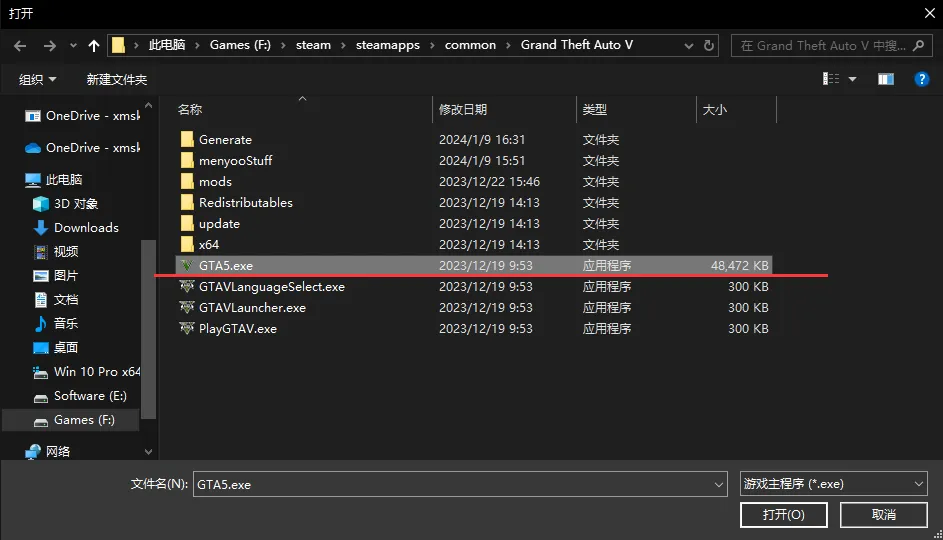
Installing Prerequisites
Double-click to run the downloaded GTA5 Mod Prerequisite Package, then select all, import, and then install in the manager: 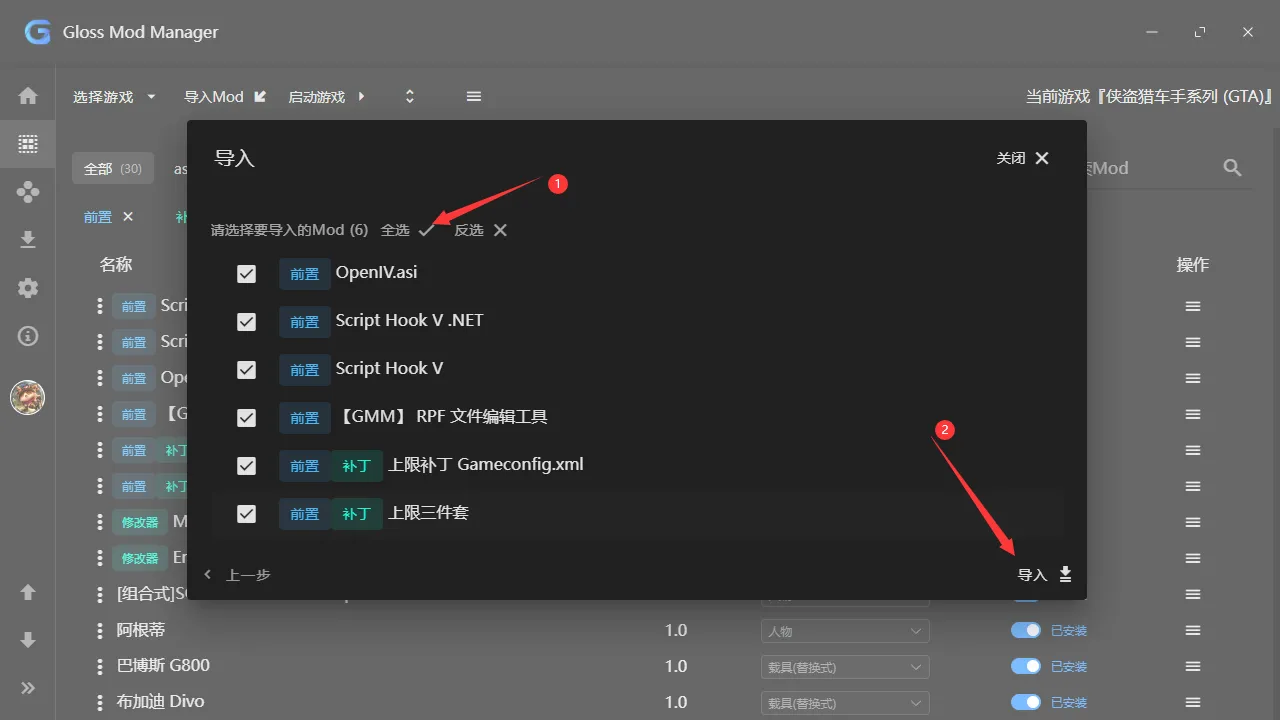
Installing Mods
You can download any mods you want from various websites. Here are a few websites for downloading GTA Mods:
- 3DM Mod Station: https://mod.3dmgame.com/GTA
- GTA5 Mods: https://zh.gta5-mods.com
Then add the downloaded compressed package to the manager for automatic installation and uninstallation.
How to Find My Mod in the Game?
First, install Menyoo (drag into GMM and install directly)
You can install the localization patch according to your needs.
Then enter the game, press 2, then F8 to open the Menyoo modifier.
Getting Vehicles
Navigate to "Vehicle Option (Vehicle Options)" -> "Vehicle Spawner (Spawn Vehicles)" -> "Input Model (Input Model) (at the bottom)"
Enter the vehicle code in the input box, then press Enter to spawn the vehicle.
What is the vehicle code? Generally, the author will tell you what the code is, but some people who re-upload it think that the string of code is gibberish and do not re-upload it. If the author does not tell you what the code is, you can check how to get vehicle codes in this article.
Getting Characters
Navigate to "Player Options (Player Options)" -> "Model Changer (Change Model)" -> "Input Model (Input Model) (at the bottom)"
Enter the character code in the input box, then press Enter, and your main character will change to the character you installed.
What is the character code? You can use OpenIV, locate
mods\update\x64\dlcpacks\gmm\dlc.rpf\x64\peds.rpf, and the names of these files are the character codes:
About Composite Characters
If the character you installed does not work, it may be because it is a composite character, and you may need to manually modify the advanced configuration.
First, uninstall the mod, then select "Operations" -> "Configuration", enable advanced configuration, and here enable the "Composite" option, fill in the model name with your model name, and choose others according to your preferences.
- About the model name, you can view the directory of the mod by selecting "Operations" -> "Open", look at the "XXX.ydd" file inside, where XXX is the model name.
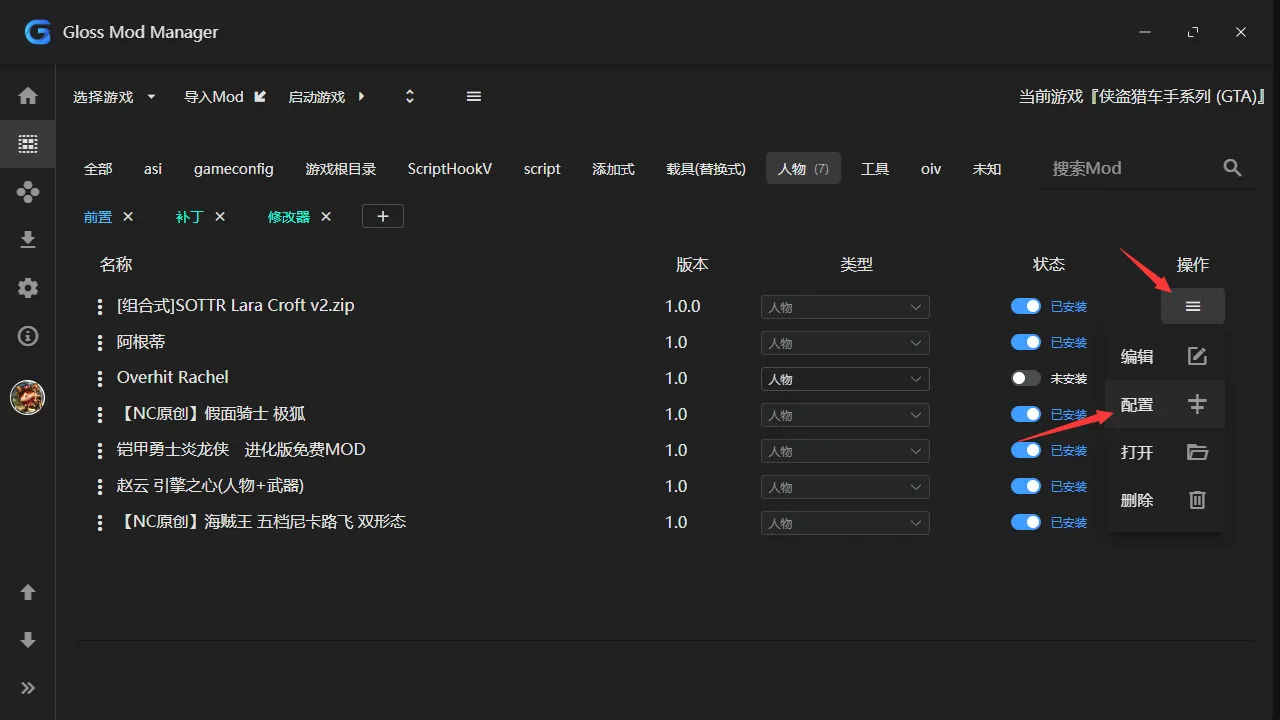
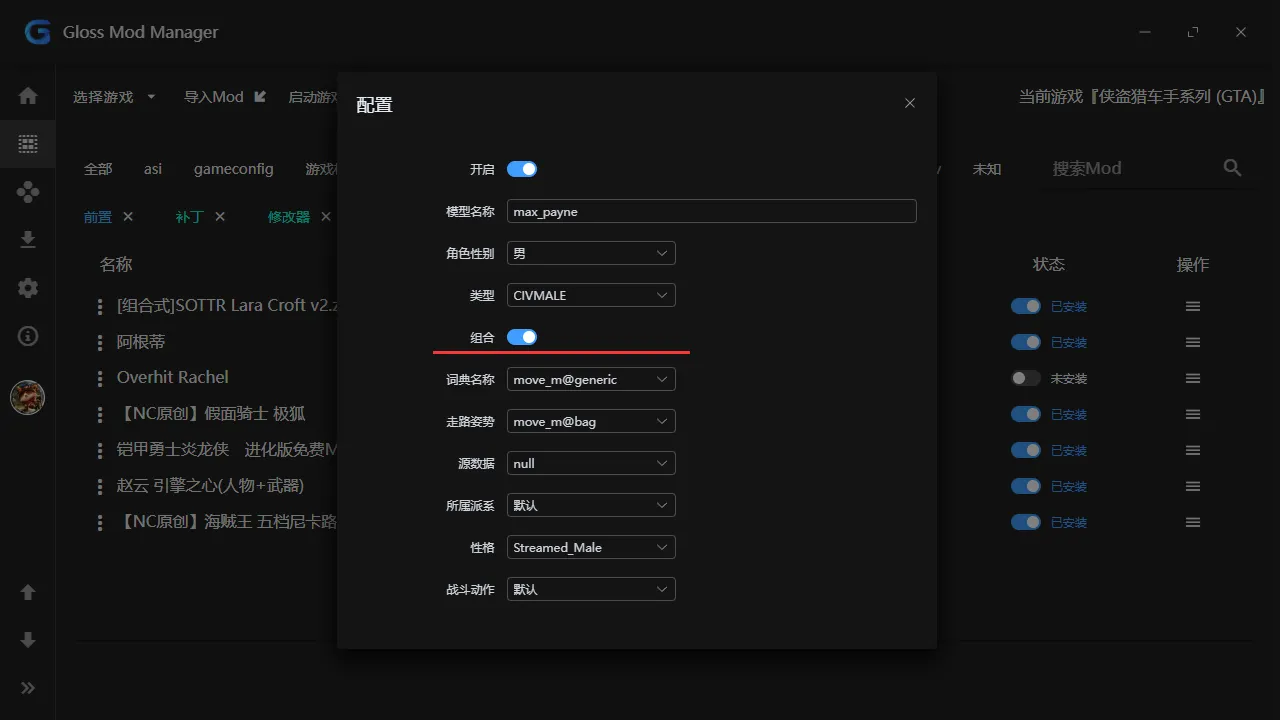
Some Error Handling
Script Hook V Critical Error
This error looks something like this:
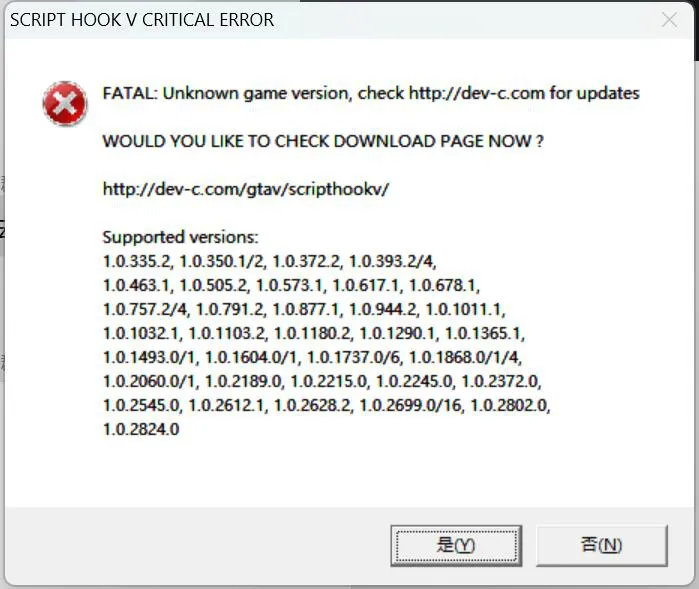
The reason is that someone has packed an outdated Script Hook V into the mod, the identification method is that the name is not "Script Hook V" but the type is recognized by GMM as "ScriptHookV".
The solution is to reinstall "Script Hook V" in the prerequisites (i.e., change the status to "Not Installed", then change it back to "Installed") to solve this problem.
Game memory is insufficient, please restart the computer and restart the game
The reason is that you have installed too many mods, reaching the limit that the game can accommodate, which has little to do with your computer's memory.
The solution is to install the upper limit patch: HeapAdjuster | Packfile Limit Adjuster
ERR_FIL_PACK_1 game error, please restart the computer and restart the game
- This problem may occur on the
RPF file editing tool, click "Operations" -> "Update", then reinstall all "additive", "replacement", "character" type mods.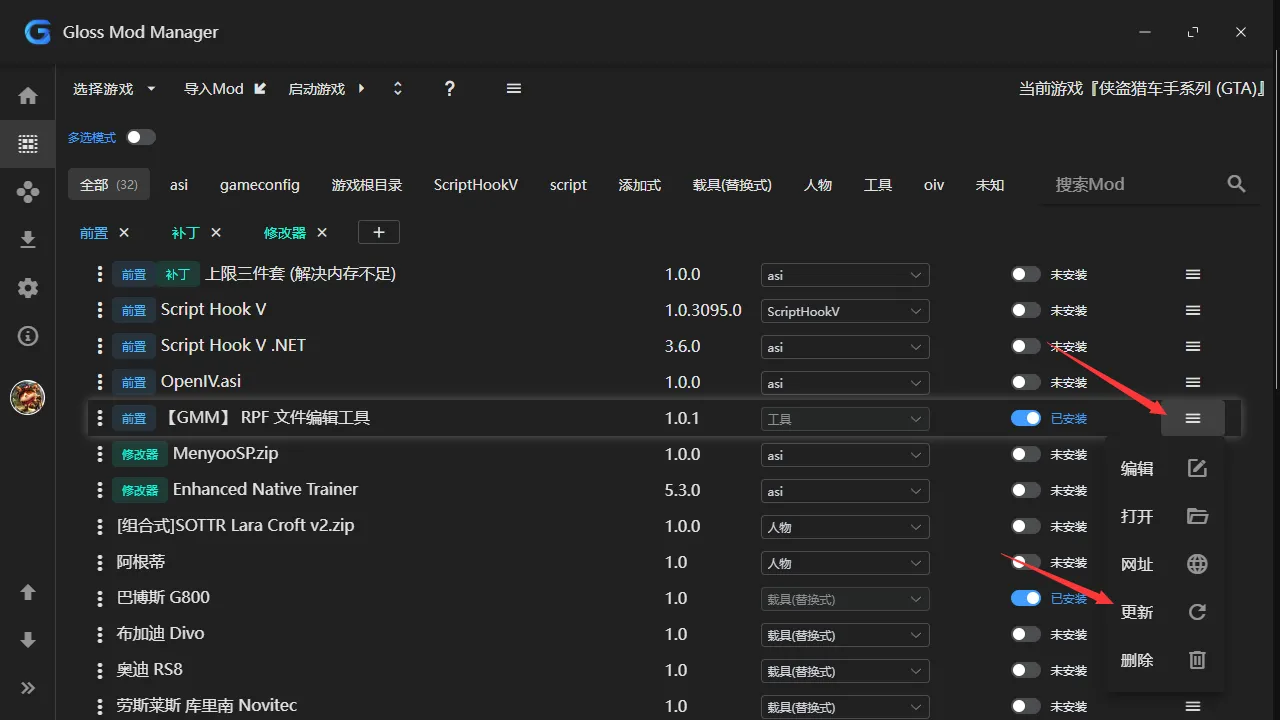
- It may also be that the "dlclist.xml" file is damaged during the installation of mods, in this case, you may need to use OpenIV to repair it, open
mods/update/update.rpf/common/data/dlclist.xml, then check if there is damage in this file, scroll to the bottom, you might see missing</Item></Paths></SMandatoryPacksData>end tags, it should look like this normally.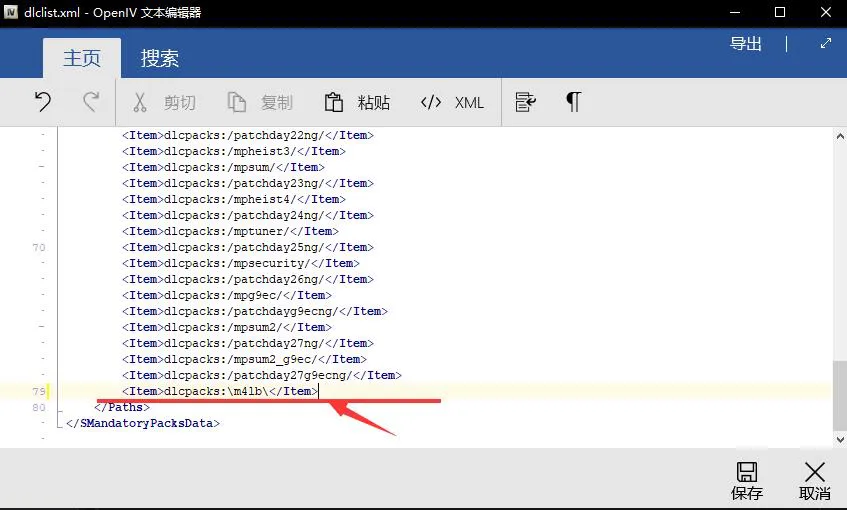
- This problem may occur on the