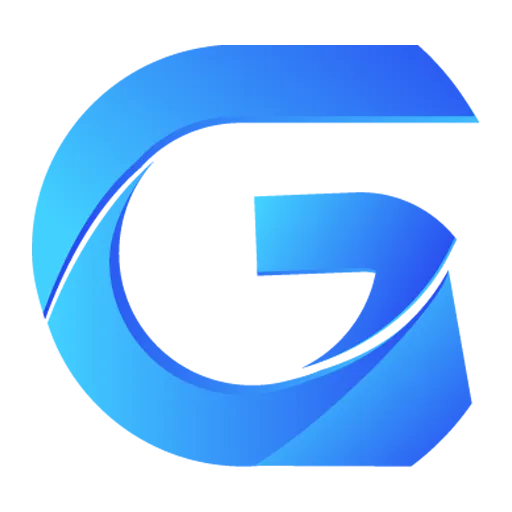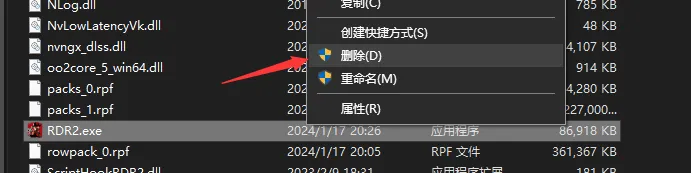Red Dead Redemption 2 Mod Installation Guide
Preliminary Work
- Download and install Gloss Mod Manager
- Download the prerequisite package Red Dead Redemption 2 Mod Prerequisite Package
Selecting the Game
After installing Gloss Mod Manager, start the program, then find Red Dead Redemption 2, and select the game's executable program: 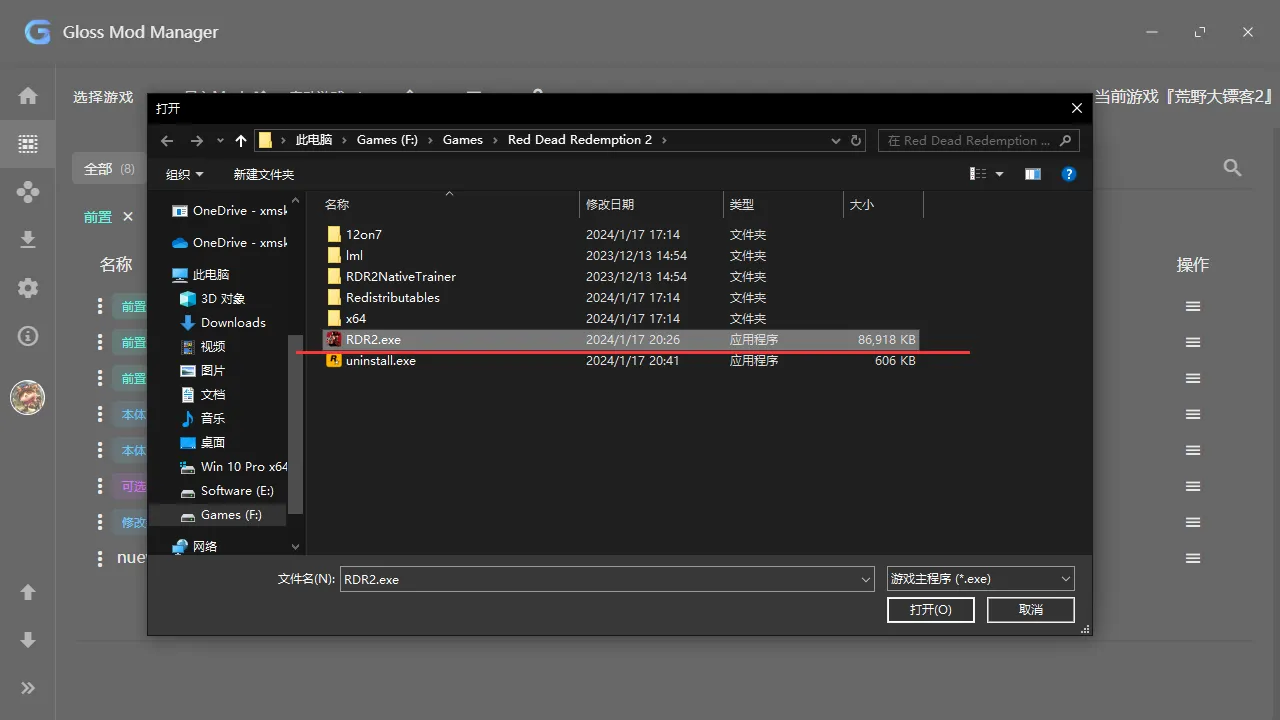
Installing the Prerequisite
Double-click to run "Red Dead Redemption 2 Mod Prerequisite Package.gmm" and select all to import:
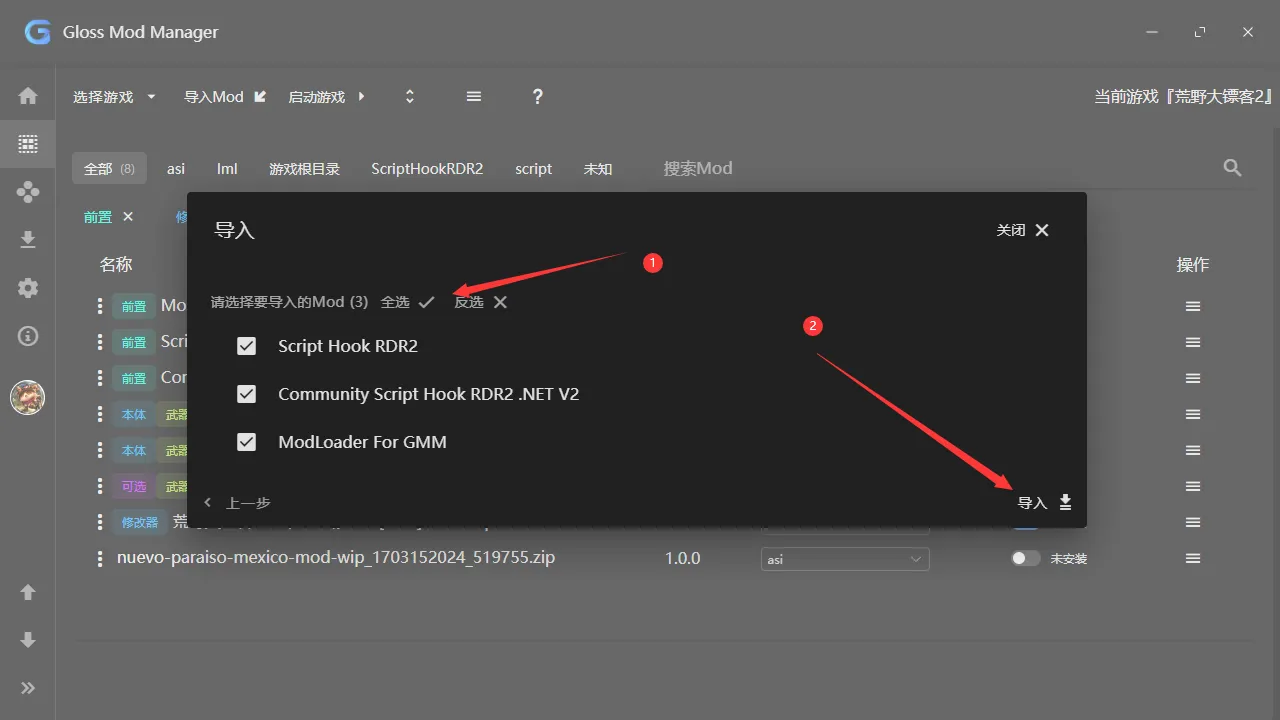
Installing Mods
You can download any Mods you want from various websites. Here are a few websites for downloading Cyberpunk 2077 Mods:
- 3DM Mods: https://mod.3dmgame.com/RDR2
- Nexus Mods: https://www.nexusmods.com/reddeadredemption2/mods/
- rdr2mods: https://www.rdr2mods.com/
Then, add the downloaded compressed package to the manager for automatic installation and uninstallation.
Removing Directory Permissions
If your game is downloaded from the R* platform, you need to remove the directory's permissions.
You can check if the directory needs permissions by looking for the "Administrator" flag next to "Delete" when right-clicking the game's executable program.
To remove permissions:
- Right-click on the folder's blank space and select "Properties",
- Choose "Security" -> "Edit",
- Find "Users", check "Full Control",
- Click "Apply".
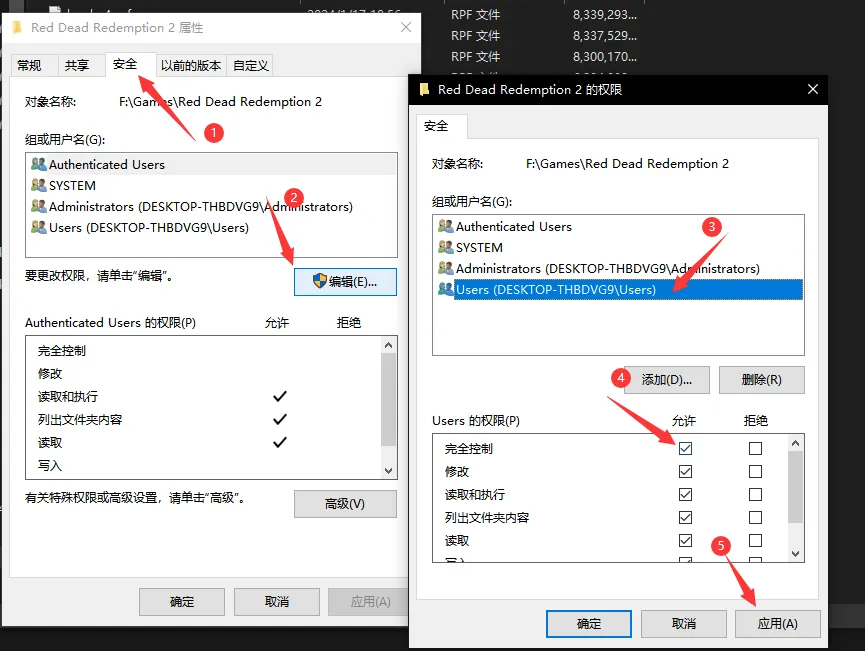
Then, right-click on the game's executable program, and you will see that the "Administrator" flag has disappeared.
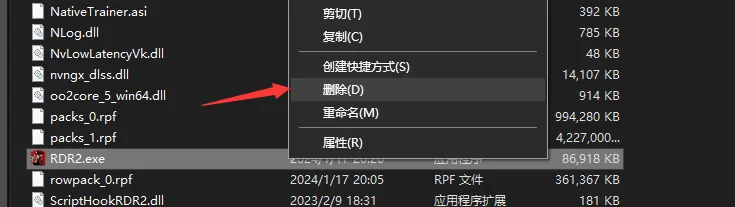
Game Won't Open After Installing the Prerequisite
In the prerequisite package, there's something called "ModLoader". This is an lml type of prerequisite file.
But the ModLoader I published only supports the latest official game. If you have a different version, it might cause the game not to open.
Then, you have a few choices:
- Purchase the official game
- Find a ModLoader that supports your game version
- Uninstall ModLoader
- Uninstalling ModLoader will cause all lml type Mods to become ineffective